Negative Prompting: What to Exclude for Better AI Outputs
Negative Prompting: What to Exclude for Better AI Outputs
Artificial intelligence has revolutionized creative workflows, enabling anyone to generate stunning images, compelling text, or intricate designs with a few keystrokes. However, the magic of tools like Stable Diffusion, DALL-E, and MidJourney often comes with quirks—like distorted faces, random floating objects, or stylistic inconsistencies. Enter negative prompting: the art of telling AI what not to include. This technique refines outputs by eliminating unwanted elements, transforming chaotic results into polished creations. Here’s how to master it.
What Is Negative Prompting?
Negative prompting involves specifying undesired elements in your AI generation request. While traditional prompts focus on what you want (“a cyberpunk cityscape”), negative prompts dictate what you don’t want (“blurry buildings,” “cars,” “low resolution”). This approach helps AI models avoid common pitfalls and prioritize your vision.
For example, prompting “a serene forest with sunlight filtering through trees” might yield a beautiful scene—until you notice a misplaced modern bench or a six-legged deer. Adding a negative prompt like “man-made objects, extra limbs” removes these distractions upfront.
Why Negative Prompting Matters
-
Reduces Unwanted Elements: AI models are trained on vast datasets, which can lead to bizarre artifacts (think extra fingers or melting clocks). Negative prompts act as guardrails.
-
Improves Quality: By excluding noise, blur, or irrelevant objects, the AI focuses on rendering your core subject with precision.
-
Saves Time: Instead of generating 20 iterations to fix a distorted face, a well-crafted negative prompt delivers usable results faster.
What to Exclude: Common Elements and Examples
Not sure where to start? Here are key categories to exclude, along with practical examples:
1. Anatomical Inaccuracies
AI struggles with human and animal anatomy. Watch for:
-
Extra or missing limbs: “six fingers,” “three legs.”
-
Distorted faces: “asymmetrical eyes,” “misaligned teeth.”
-
Unnatural poses: “twisted spine,” “floating torso.”
Fix: “extra limbs, deformed hands, unnatural posture.”
2. Unwanted Objects
AI often adds random items that clash with your theme:
-
Modern objects in historical scenes: “smartphones in a Viking battle.”
-
Floating elements: “random trees in space,” “disembodied hats.”
Fix: “cars, buildings, anachronistic items, floating objects.”
3. Low-Quality Features
Combat blur, pixelation, or watermarks:
-
“low resolution,” “grainy,” “JPEG artifacts,” “text overlay.”
4. Stylistic Mismatches
Prevent clashes in aesthetics:
-
“realistic textures” in a cartoon scene.
-
“pastel colors” in a grunge design.
Fix: “photorealistic details, muted colors.”
5. Inappropriate/Unsafe Content
Filter out violence, nudity, or sensitive symbols:
-
“blood,” “weapons,” “explicit content,” “religious symbols.”
Best Practices for Effective Negative Prompts
-
Be Specific: Replace vague terms like “bad quality” with precise exclusions (“mismatched shadows,” “unnatural lighting”).
-
Prioritize: List critical exclusions first. For portraits, prioritize “extra fingers” over “background noise.”
-
Use Weights: Some tools (like Stable Diffusion) let you assign strength to exclusions: “blurry:1.5” (higher = more emphasis).
-
Iterate: Test prompts incrementally. Start broad (“low resolution”), then add specifics (“watermarks”) based on results.
-
Know Your Model: Research common issues. Stable Diffusion often mangles hands, while DALL-E 3 may over-saturate colors.
Case Studies: Negative Prompting in Action
1. Portrait Perfection
-
Positive Prompt: “A wise old wizard with a glowing staff, digital art.”
-
Negative Prompt: “extra fingers, distorted staff, cartoonish style, low contrast.”
Result: A detailed, anatomically correct wizard without style clashes.
2. Futuristic Cityscape
-
Positive Prompt: “A neon-lit cyberpunk city at night, rain-soaked streets.”
-
Negative Prompt: “cars, people, daytime, blurry textures, graffiti.”
Result: A dystopian metropolis free of distractions, emphasizing rain and neon.
Pitfalls to Avoid
-
Over-Exclusion: Banning too much (“no trees, no buildings, no people”) stifles creativity.
-
Vagueness: “Avoid weird stuff” is useless—AI doesn’t understand slang.
-
Ignoring Platform Differences: MidJourney uses “--no” for exclusions (“--no text”), while Stable Diffusion uses separate negative prompt fields.
Tools That Support Negative Prompts
-
Stable Diffusion: Dedicated negative prompt box in interfaces like Automatic1111.
-
MidJourney: Append “--no [item]” (e.g., “--no text”).
-
DALL-E 3: Use natural language (“Exclude modern buildings”).
The Future of Negative Prompting
As AI evolves, expect:
-
AI-Assisted Suggestions: Tools recommending exclusions based on your prompt.
-
Adaptive Learning: Models remembering your preferences (e.g., always excluding watermarks).
-
Enhanced Interfaces: Drag-and-drop dashboards to toggle exclusions visually.
Conclusion
Negative prompting isn’t about limiting creativity—it’s about refining it. By strategically excluding the unwanted, you guide AI to align with your vision, saving time and frustration. Start with broad exclusions (“low quality,” “extra limbs”), then narrow down as you learn your tool’s quirks. Remember: the best results come from balancing specificity with flexibility.
Final Tip: “Let the AI surprise you—but within your boundaries.”
Now go experiment: your next prompt could be a masterpiece waiting to happen. 🎨
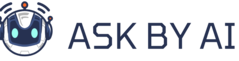

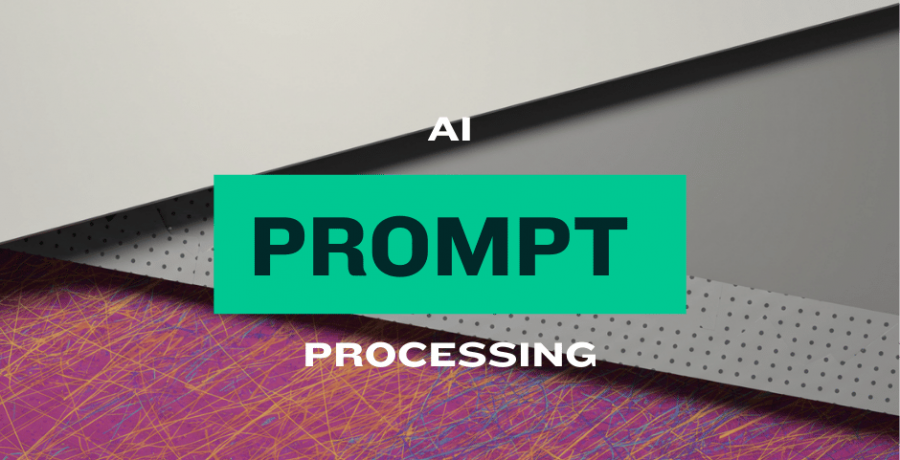
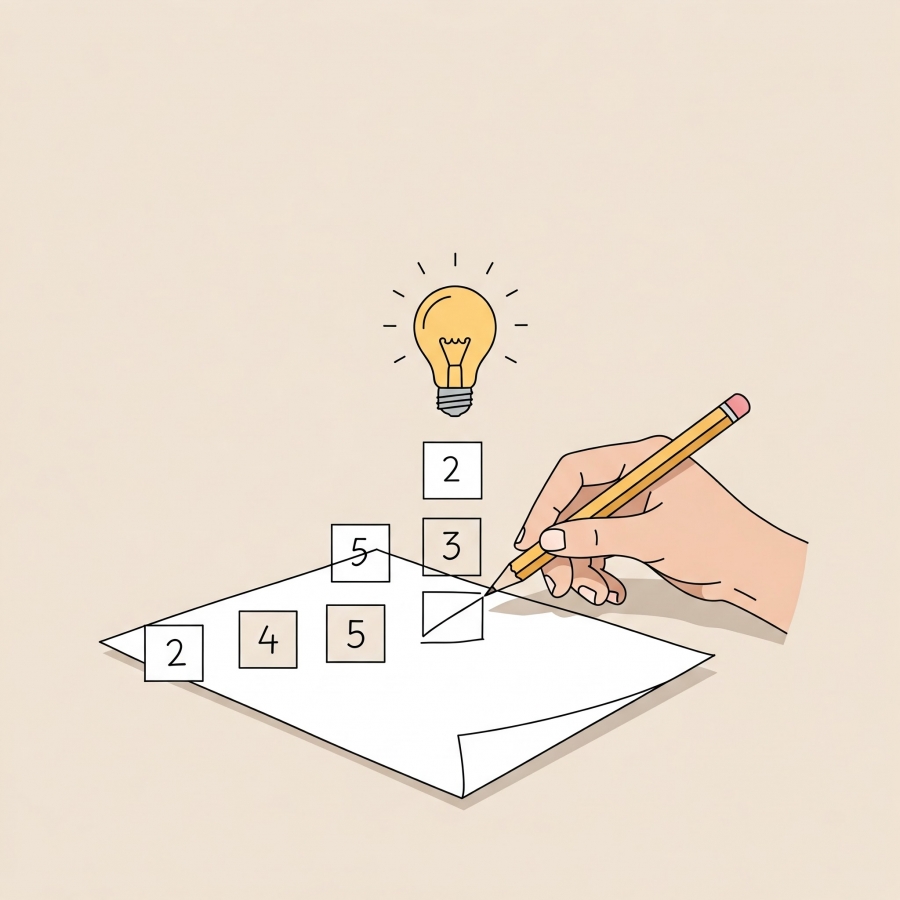


Comments (0)