Stable Diffusion Negative Prompt Syntax
Stable Diffusion Negative Prompt Syntax
Negative prompts are the unsung heroes of Stable Diffusion image generation. While positive prompts tell the AI what you want, negative prompts are your secret weapon for specifying what you don't want. Mastering negative prompt syntax is the key to unlocking precise control and achieving your artistic vision. This guide provides a deep dive into the nuances of Stable Diffusion's negative prompt syntax, empowering you to refine your images with confidence.
Generating the perfect image with Stable Diffusion often involves more than just describing your desired outcome. It's about guiding the AI away from unwanted elements, styles, and artifacts. This is where negative prompts come in. They act as a filter, telling the model what to exclude from the generated image.
This guide will cover everything from basic comma-separated keywords to advanced weighting techniques. We'll explore common mistakes, prompt editing strategies, and even touch on some of the more experimental aspects of negative prompting.
Basic Syntax
Let's start with the fundamentals. These are the building blocks of all Stable Diffusion prompts, both positive and negative.
-
Commas (
,): Commas act as separators between individual keywords and concepts. They tell Stable Diffusion to treat each item as a distinct element.- Example:
red dress, long hair, smiling, blurry, distorted(Here, "blurry" and "distorted" are negative keywords.) - [Image Placeholder: Image 1 - Comparison: "red dress, long hair, smiling" vs. "red dress, long hair, smiling, blurry, distorted"] (Show a clear woman in a red dress vs. the same image but blurry and distorted.)
- Example:
-
Parentheses
(): Parentheses are used to increase the emphasis or weight of a keyword or phrase. Think of them as adding an exclamation point!- Example:
(red dress:1.2), long hair, smiling(This makes "red dress" slightly more prominent than if it were without parentheses.) - [Image Placeholder: Image 2 - Comparison: "red dress, long hair, smiling" vs. "(red dress:1.2), long hair, smiling"] (Show a subtle difference, perhaps the red is more vibrant or the dress is more detailed in the second image.)
- Example:
-
Brackets
[]: Brackets do the opposite of parentheses; they decrease the emphasis or weight of a keyword or phrase. This is useful for subtly downplaying an element without removing it entirely.- Example:
[red dress:0.8], long hair, smiling(This makes "red dress" slightly less prominent.) - [Image Placeholder: Image 3 - Comparison: "red dress, long hair, smiling" vs. "[red dress:0.8], long hair, smiling"] (Show a subtle difference, perhaps the dress is a less saturated red or less detailed.)
- Example:
-
Combining Parentheses and Brackets
-
You can use nested parentheses like
((red dress:1.4))which would have more strength than just one set. -
You can place bracket within parentheses such as:
([red dress:1.4]:.8)Which means you want to have increased emphasis on thered dressat first, but want to lower the end result. -
Order of Punctuation: Generally Stable Diffusion processes parenthesis, brackets, then colons, then commas. It's best practice, however, to keep it simple.
Weighting: Mastering Numerical Control
Numerical weighting is where Stable Diffusion's negative prompt system truly shines. It allows for fine-grained control over the influence of each keyword, both positive and negative.
-
Syntax: The weighting syntax is straightforward:
(keyword:weight). Theweightis a numerical value, typically between 0.1 and infinity, although extremely high values can lead to unpredictable results. -
Default Weight: If you don't specify a weight, a keyword has a default weight of 1.0.
-
Increasing Weight (Above 1.0): Increasing the weight makes the keyword more prominent in the final image. For negative promts, this means the AI will work harder to avoid that element.
- Example:
(beautiful landscape:1.5), mountains, river, blurry, distortedvs.beautiful landscape, mountains, river, (blurry:1.5), (distorted:1.2) - [Image Placeholder: Image 4 - Comparison: Landscape with unweighted negatives vs. Landscape with weighted negatives] (The second image should be noticeably sharper and clearer.)
- Example:
-
Decreasing Weight (Below 1.0): Decreasing the weight makes the keyword less prominent. In a negative prompt, this means the AI will be less strict about avoiding that element.
- Example:
forest, creepyvs.forest, (creepy:0.5) - [Image Placeholder: Image 5 - Comparison: Forest with "creepy" at weight 1.0 vs. weight 0.5] (The second image should be subtly less creepy, perhaps with brighter lighting or less gnarled trees.)
- Example:
-
Practical Tips for Weighting:
- Start Small: Begin with small adjustments (e.g., increments of 0.1 or 0.2) to see how the image changes.
- Iterate: Experiment with different weight values to find the sweet spot.
- Avoid Extremes: Unless you have a specific artistic goal, avoid excessively high or low weights, as they can lead to unpredictable or undesirable results.
-
Weighting and Blending: You can use the weighting to blend two different ideas. * Example:
(red dress:1.5), (blue dress:1.2)* [Image Placeholder: Image 6 - Comparison: of weights blending] (Should show mostly a red dress with slight tinges of blue)
AND, BREAK, OR (and other operators)
Important Note: The availability and syntax of these operators can vary depending on the specific Stable Diffusion implementation (Automatic1111, ComfyUI, etc.) and even the specific version. Always consult the documentation for your chosen software. The following is based on common practices, but may need adjustment.
-
BREAK:
- You can separate your prompt using
BREAK. The model will process prompts separately up until aBREAKcommand. - Example:
(photograph of a cat) BREAK (wearing a hat) - [Image Placeholder: Image 7 - Comparison: of Break]
- You can separate your prompt using
-
AND (Less Reliable): The
ANDkeyword is sometimes used to combine prompts, but its behavior is often inconsistent across different SD implementations. It's generally more reliable to achieve similar results using careful weighting and phrasing within a single prompt. If available, it should force the model to consider both parts of the prompt equally. I've omitted it for this reason, and using weighting to achieve similar results. -
OR (Generally Not Supported): A true "OR" operator is generally not supported in most Stable Diffusion implementations. You can't easily say "give me a cat OR a dog."
-
Alternative Approaches: If these operators aren't directly supported, you can often achieve similar effects by:
- Careful Phrasing: Instead of "cat AND dog," you might try "cat and dog together."
- Weighting: Use weighting to emphasize one part of the prompt over another.
- Prompt Matrix: You can put different keywords and test to see the outputs.
Prompt Editing Techniques
Mastering negative prompt syntax is an iterative process. Here are some strategies for refining your prompts:
-
Iterative Refinement: Don't expect to get the perfect image on the first try. Start with a basic prompt (both positive and negative) and gradually adjust it based on the results.
-
"Start Broad, Then Narrow Down":
- Begin with general negative keywords that address common issues (e.g.,
blurry,distorted,low quality,ugly,bad anatomy). - Generate an image.
- Carefully analyze the result. Are there specific problems? Add more targeted negative keywords (e.g.,
extra fingers,long neck,oversharpened). - Repeat steps 2 and 3 until you're satisfied.
- Begin with general negative keywords that address common issues (e.g.,
-
Using a "Base" Negative Prompt: Many users find it helpful to create a standard set of negative keywords that they include in almost every prompt. This acts as a baseline for quality control.
- Example Base Negative Prompt:
blurry, lowres, bad anatomy, poorly drawn, text, watermark, signature
- Example Base Negative Prompt:
-
Analyzing Results Carefully: Don't just glance at the generated image. Zoom in and look for subtle details. Are there any artifacts? Is the lighting consistent? Are the proportions correct? The more closely you examine the results, the better you'll become at identifying and fixing issues with your prompts.
-
Prompt Matrix:
- You can use promt matrix to test multiple keywords, and review the output. This is especially useful for negative keywords.
- Example:
A beautiful woman, {hairy| ugly | old}, {wrinkled|disfigured|deformed}
Common Mistakes
Even experienced Stable Diffusion users make mistakes. Here are some common mistakes to avoid:
-
Over-Weighting: Using excessively high weights on negative keywords can lead to unpredictable and often undesirable results. The AI might overcompensate, leading to strange distortions or the removal of elements you actually wanted.
- Example:
(blurry:10), (distorted:5) - [Image Placeholder: Image 8 - Example of Over-Weighted Negatives] (Show a very distorted, almost abstract image.)
- Example:
-
Conflicting Negatives: Using contradictory negative keywords can confuse the AI. For example,
blurry, sharpis a contradiction.- Example:
blurry, sharp, high resolution, low resolution - [Image Placeholder: Image 9 - Example of Conflicting Negatives] (Show an image with inconsistent sharpness and detail.)
- Example:
-
Ignoring Positive Prompt Interactions: Negative prompts don't exist in isolation. They interact with your positive prompt. A negative prompt that works well for one positive prompt might not work well for another.
-
Keyword Stuffing: Adding too many unnecessary negative keywords can dilute the effect of the important ones. Focus on the most relevant issues. It's better to have a few well-chosen negative keywords than a long list of irrelevant ones.
-
Not Experimenting: You should try out different combinations of negative keywords to get a feel for which work best for your situation.
Advanced Techniques
Once you've mastered the basics, you can explore some more advanced techniques:
-
Creative Uses of Negative Prompts: Negative prompts aren't just for fixing problems. You can also use them creatively to achieve specific artistic effects. For example, using "photorealistic" as a negative prompt can push the AI towards more stylized or abstract results.
-
Combining with Other Techniques: Negative prompts are most powerful when used in conjunction with other Stable Diffusion features like ControlNet (for controlling pose and composition), in-painting (for fixing specific areas of an image), and img2img (for transforming existing images).
Conclusion
Negative prompts are an essential part of the Stable Diffusion toolkit. By mastering the syntax and techniques outlined in this guide, you'll gain significantly more control over your image generation process. Don't be afraid to experiment, iterate, and learn from your mistakes. The more you practice, the better you'll become at crafting negative prompts that produce stunning and precisely controlled results. Happy prompting!
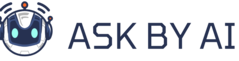
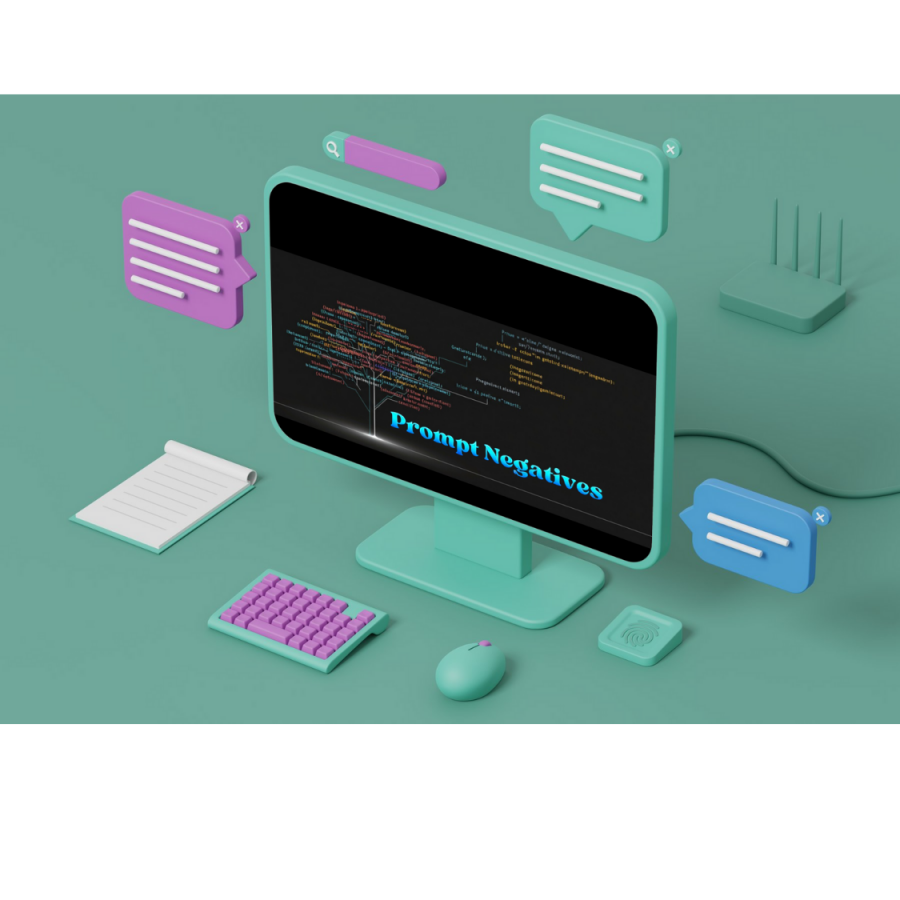
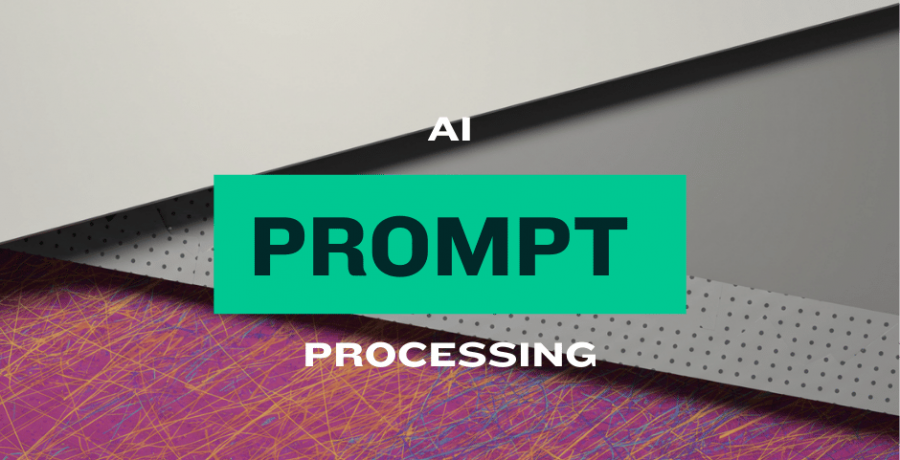
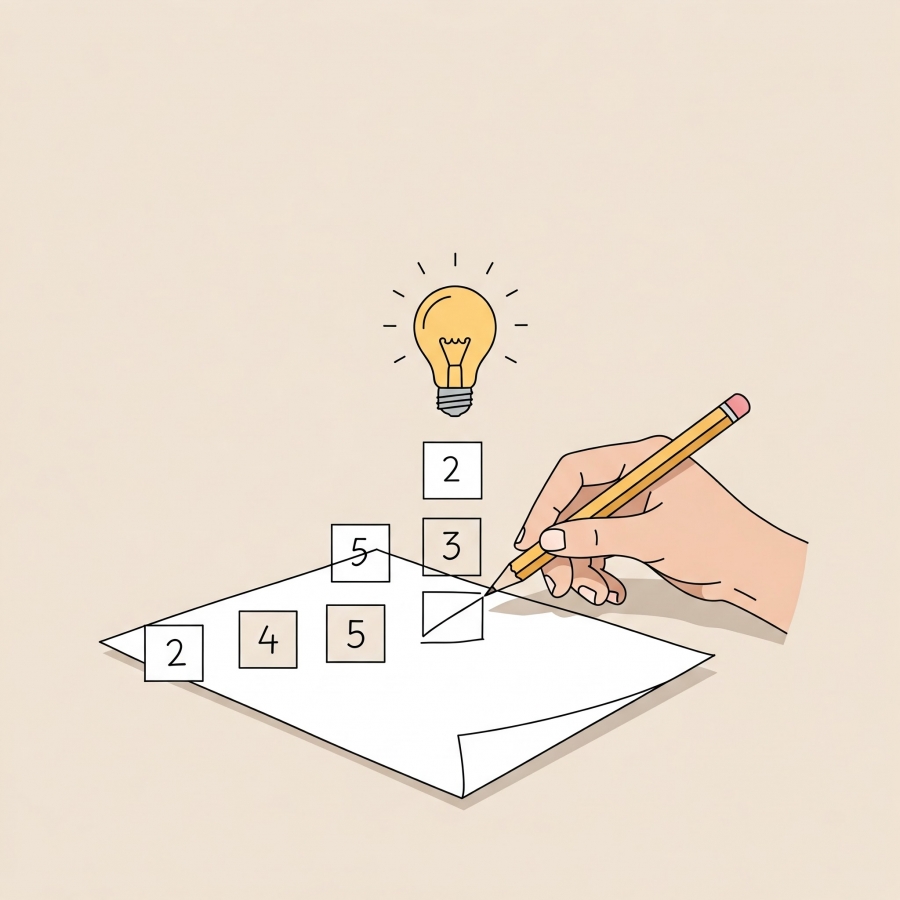


Comments (0)